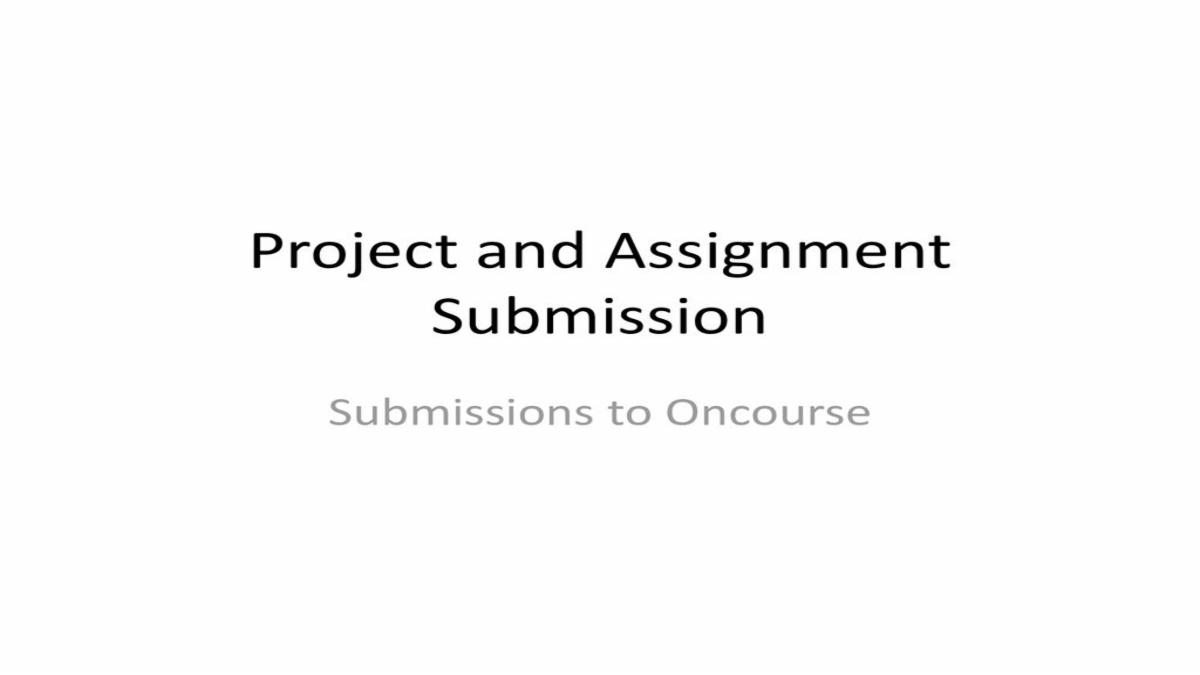
Step-by-Step Guide to Building a Beautiful Assignment Submission Form with HTML, CSS, JS, and Tailwind CSS
In this tutorial, we'll create a responsive and interactive Assignment Submission Form that allows users to upload files and submit text answers. We'll use HTML, CSS, JavaScript, and Tailwind CSS for styling.
Final Output Preview
| Live Demo |
Step 1: Set Up the HTML Structure
We start with a basic HTML template and include Tailwind CSS for styling.
HTML Boilerplate with Tailwind
<!DOCTYPE html>
<html lang="en">
<head>
<meta charset="UTF-8">
<meta name="viewport" content="width=device-width, initial-scale=1.0">
<title>Assignment Submission Form</title>
<script src="https://cdn.tailwindcss.com"></script>
<link rel="stylesheet" href="https://cdnjs.cloudflare.com/ajax/libs/font-awesome/6.4.0/css/all.min.css">
</head>
<body class="bg-gray-50 min-h-screen">
<div class="container mx-auto px-4 py-8 max-w-3xl">
<!-- Form will go here -->
</div>
</body>
</html>Key Elements:
-
container mx-auto: Centers the form. -
bg-gray-50: Light background for better readability. -
max-w-3xl: Limits form width for better UX.
Step 2: Create the Form Layout
We’ll structure the form with:
-
Header (Title, due date, course info)
-
Progress Bar (Shows submission completion)
-
Student Info Fields (Name, ID)
-
Text Answer Section (Textarea for answers)
-
File Upload Section (Drag & drop)
-
Terms Checkbox (Confirmation)
-
Submit Button
Form Structure
<div class="bg-white rounded-xl shadow-md overflow-hidden p-6 md:p-8">
<!-- Header -->
<div class="text-center mb-8">
<h1 class="text-2xl md:text-3xl font-bold text-gray-800 mb-2">Assignment Submission</h1>
<p class="text-gray-600">Submit your files and answers before the deadline</p>
<div class="mt-4 flex items-center justify-center space-x-2">
<span class="px-3 py-1 bg-blue-100 text-blue-800 rounded-full text-sm font-medium">Due: June 15, 2023</span>
<span class="px-3 py-1 bg-purple-100 text-purple-800 rounded-full text-sm font-medium">CS-101</span>
</div>
</div>
<!-- Progress Bar -->
<div class="mb-8">
<div class="flex justify-between mb-2">
<span class="text-sm font-medium text-gray-700">Submission Progress</span>
<span class="text-sm font-medium text-gray-500" id="progress-text">0%</span>
</div>
<div class="w-full bg-gray-200 rounded-full h-2.5">
<div class="bg-blue-600 h-2.5 rounded-full progress-bar" style="width: 0%"></div>
</div>
</div>
<!-- Student Info -->
<div class="grid grid-cols-1 md:grid-cols-2 gap-4">
<div>
<label for="name" class="block text-sm font-medium text-gray-700 mb-1">Full Name</label>
<input type="text" id="name" name="name" required class="w-full px-4 py-2 border border-gray-300 rounded-lg focus:ring-2 focus:ring-blue-500 focus:border-blue-500 transition" placeholder="John Doe">
</div>
<div>
<label for="student-id" class="block text-sm font-medium text-gray-700 mb-1">Student ID</label>
<input type="text" id="student-id" name="student-id" required class="w-full px-4 py-2 border border-gray-300 rounded-lg focus:ring-2 focus:ring-blue-500 focus:border-blue-500 transition" placeholder="12345678">
</div>
</div>
<!-- Text Answer -->
<div class="mt-6">
<label for="answer" class="block text-sm font-medium text-gray-700 mb-1">Assignment Answer</label>
<textarea id="answer" name="answer" rows="5" class="w-full px-4 py-2 border border-gray-300 rounded-lg focus:ring-2 focus:ring-blue-500 focus:border-blue-500 transition" placeholder="Write your answer here..."></textarea>
<p class="mt-1 text-sm text-gray-500">Minimum 200 words required.</p>
</div>
<!-- File Upload -->
<div class="mt-6">
<label class="block text-sm font-medium text-gray-700 mb-2">Upload Files</label>
<div class="file-upload bg-gray-50 border-2 border-dashed border-gray-300 rounded-lg p-6 text-center cursor-pointer hover:bg-gray-100 transition" id="drop-zone">
<input type="file" id="file-input" class="hidden" multiple>
<div class="flex flex-col items-center justify-center space-y-2">
<i class="fas fa-cloud-upload-alt text-3xl text-blue-500"></i>
<p class="text-sm text-gray-600"><span class="font-medium text-blue-600">Click to upload</span> or drag and drop</p>
<p class="text-xs text-gray-500">PDF, DOCX, PPT, JPG, PNG (Max. 10MB each)</p>
</div>
</div>
<div class="mt-4 space-y-2" id="file-list"></div>
</div>
<!-- Terms Checkbox -->
<div class="mt-6 flex items-start">
<div class="flex items-center h-5">
<input id="terms" name="terms" type="checkbox" required class="w-4 h-4 border border-gray-300 rounded bg-gray-50 focus:ring-3 focus:ring-blue-300">
</div>
<label for="terms" class="ml-3 text-sm font-medium text-gray-700">I confirm that this is my own work and complies with academic integrity policies.</label>
</div>
<!-- Submit Button -->
<div class="mt-6 pt-2">
<button type="submit" class="w-full bg-blue-600 hover:bg-blue-700 text-white font-medium py-3 px-4 rounded-lg transition duration-300 flex items-center justify-center">
<i class="fas fa-paper-plane mr-2"></i> Submit Assignment
</button>
</div>
</div>Step 3: Add Custom CSS for File Upload
We need some custom CSS to style the file upload area.
CSS Styling
<style>
.file-upload {
position: relative;
overflow: hidden;
}
.file-upload input[type="file"] {
position: absolute;
top: 0;
right: 0;
min-width: 100%;
min-height: 100%;
opacity: 0;
cursor: pointer;
}
.progress-bar {
transition: width 0.3s ease;
}
.file-item:hover .file-remove {
opacity: 1;
}
</style>Step 4: Add JavaScript for Interactivity
We’ll implement:
-
Drag & Drop File Upload
-
File Preview & Removal
-
Progress Bar Updates
-
Form Submission Handling
JavaScript Code
<script>
document.addEventListener('DOMContentLoaded', function() {
const dropZone = document.getElementById('drop-zone');
const fileInput = document.getElementById('file-input');
const fileList = document.getElementById('file-list');
const form = document.getElementById('submission-form');
const progressBar = document.querySelector('.progress-bar');
const progressText = document.getElementById('progress-text');
const successModal = document.getElementById('success-modal');
let files = [];
// Handle drag and drop
['dragenter', 'dragover', 'dragleave', 'drop'].forEach(eventName => {
dropZone.addEventListener(eventName, preventDefaults, false);
});
function preventDefaults(e) {
e.preventDefault();
e.stopPropagation();
}
// Highlight drop zone
['dragenter', 'dragover'].forEach(eventName => {
dropZone.addEventListener(eventName, highlight, false);
});
['dragleave', 'drop'].forEach(eventName => {
dropZone.addEventListener(eventName, unhighlight, false);
});
function highlight() {
dropZone.classList.add('border-blue-500', 'bg-blue-50');
}
function unhighlight() {
dropZone.classList.remove('border-blue-500', 'bg-blue-50');
}
// Handle dropped files
dropZone.addEventListener('drop', handleDrop, false);
fileInput.addEventListener('change', function() {
handleFiles(this.files);
});
function handleDrop(e) {
const dt = e.dataTransfer;
const newFiles = dt.files;
handleFiles(newFiles);
}
function handleFiles(newFiles) {
files = [...files, ...newFiles];
updateFileList();
updateProgress();
}
// Update file list display
function updateFileList() {
fileList.innerHTML = '';
if (files.length === 0) {
fileList.innerHTML = '<p class="text-sm text-gray-500 text-center py-4">No files selected</p>';
return;
}
files.forEach((file, index) => {
const fileItem = document.createElement('div');
fileItem.className = 'file-item flex items-center justify-between bg-gray-50 p-3 rounded-lg';
const fileInfo = document.createElement('div');
fileInfo.className = 'flex items-center space-x-3';
const fileIcon = document.createElement('i');
fileIcon.className = getFileIcon(file.type) + ' text-blue-500';
const fileName = document.createElement('span');
fileName.className = 'text-sm font-medium text-gray-700 truncate max-w-xs';
fileName.textContent = file.name;
const fileSize = document.createElement('span');
fileSize.className = 'text-xs text-gray-500';
fileSize.textContent = formatFileSize(file.size);
fileInfo.appendChild(fileIcon);
fileInfo.appendChild(fileName);
const fileActions = document.createElement('div');
fileActions.className = 'flex items-center space-x-2';
const fileRemove = document.createElement('button');
fileRemove.className = 'file-remove text-red-500 hover:text-red-700 opacity-0 hover:opacity-100 transition';
fileRemove.innerHTML = '<i class="fas fa-times"></i>';
fileRemove.onclick = (e) => {
e.preventDefault();
files.splice(index, 1);
updateFileList();
updateProgress();
};
fileActions.appendChild(fileRemove);
fileItem.appendChild(fileInfo);
fileItem.appendChild(fileActions);
fileList.appendChild(fileItem);
});
}
// Get file icon based on type
function getFileIcon(fileType) {
if (fileType.includes('pdf')) return 'fas fa-file-pdf';
if (fileType.includes('word') || fileType.includes('document')) return 'fas fa-file-word';
if (fileType.includes('image')) return 'fas fa-file-image';
return 'fas fa-file';
}
// Format file size
function formatFileSize(bytes) {
if (bytes === 0) return '0 Bytes';
const k = 1024;
const sizes = ['Bytes', 'KB', 'MB', 'GB'];
const i = Math.floor(Math.log(bytes) / Math.log(k));
return parseFloat((bytes / Math.pow(k, i)).toFixed(1)) + ' ' + sizes[i];
}
// Update progress bar
function updateProgress() {
const textFilled = document.getElementById('answer').value.length > 200;
const filesUploaded = files.length > 0;
const termsChecked = document.getElementById('terms').checked;
let progress = 0;
if (textFilled) progress += 40;
if (filesUploaded) progress += 40;
if (termsChecked) progress += 20;
progressBar.style.width = progress + '%';
progressText.textContent = progress + '%';
// Change color based on progress
if (progress < 40) progressBar.className = 'bg-red-500 h-2.5 rounded-full progress-bar';
else if (progress < 80) progressBar.className = 'bg-yellow-500 h-2.5 rounded-full progress-bar';
else progressBar.className = 'bg-green-500 h-2.5 rounded-full progress-bar';
}
// Form submission
form.addEventListener('submit', function(e) {
e.preventDefault();
// Simulate submission
progressBar.className = 'bg-blue-600 h-2.5 rounded-full progress-bar';
progressBar.style.width = '100%';
progressText.textContent = '100%';
// Show success modal
setTimeout(() => {
successModal.classList.remove('hidden');
}, 1000);
});
// Initialize
updateFileList();
updateProgress();
});
function closeModal() {
document.getElementById('success-modal').classList.add('hidden');
}
</script>Step 5: Add a Success Modal
When the form is submitted, we show a confirmation modal.
Modal HTML
<!-- Success Modal -->
<div id="success-modal" class="fixed inset-0 bg-black bg-opacity-50 flex items-center justify-center hidden z-50">
<div class="bg-white rounded-xl p-6 max-w-sm w-full mx-4">
<div class="text-center">
<div class="mx-auto flex items-center justify-center h-12 w-12 rounded-full bg-green-100 mb-4">
<i class="fas fa-check text-green-600 text-xl"></i>
</div>
<h3 class="text-lg font-medium text-gray-900 mb-2">Submission Successful!</h3>
<p class="text-sm text-gray-500 mb-6">Your assignment has been submitted successfully.</p>
<button onclick="closeModal()" class="w-full bg-blue-600 hover:bg-blue-700 text-white font-medium py-2 px-4 rounded-lg transition">
Close
</button>
</div>
</div>
</div>